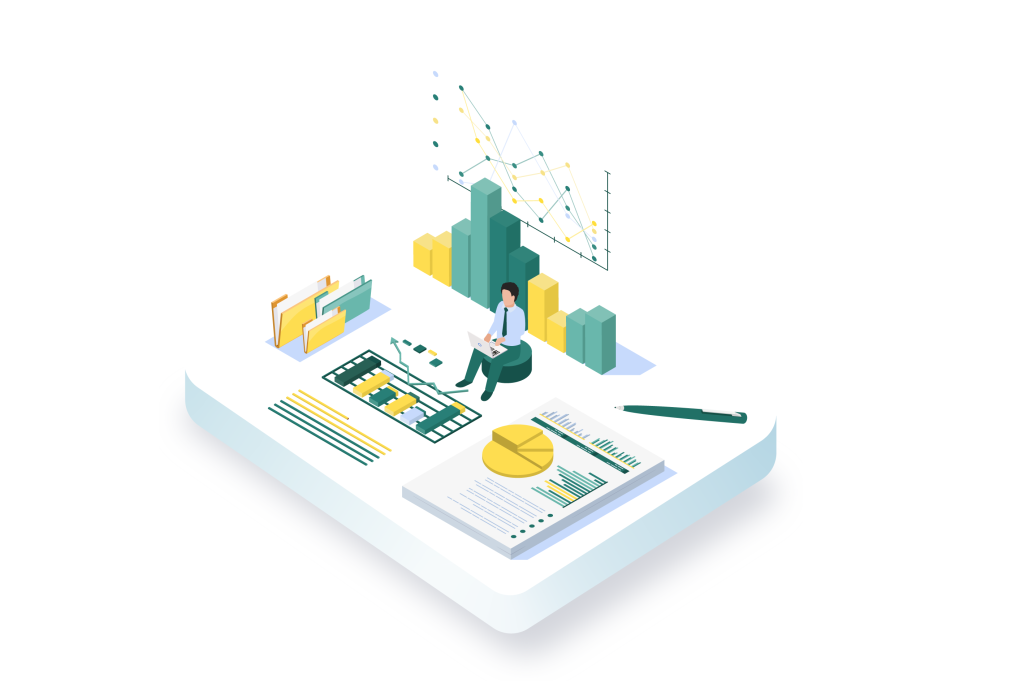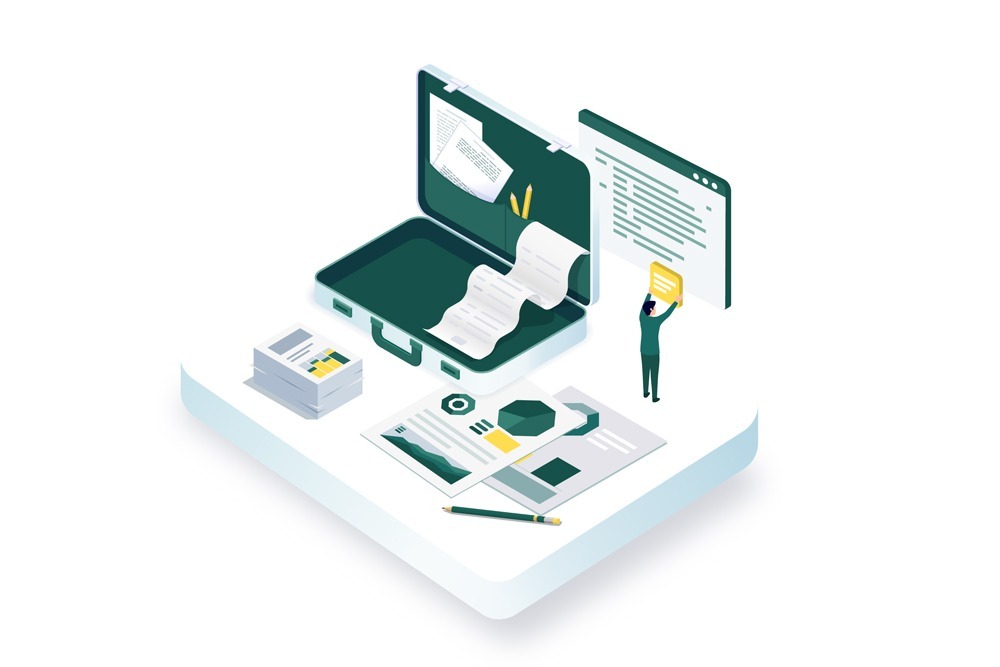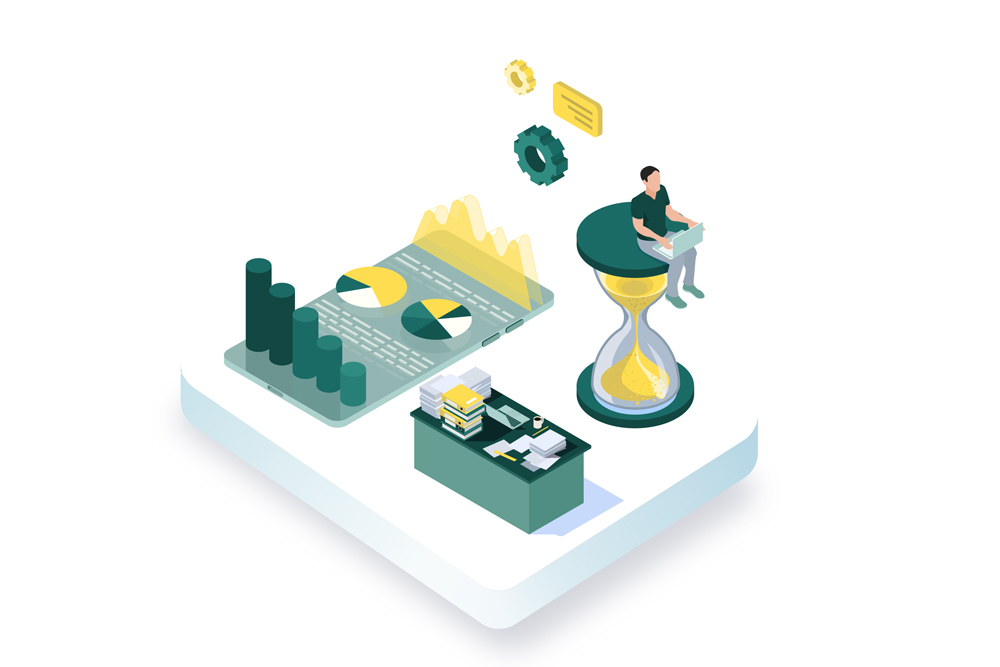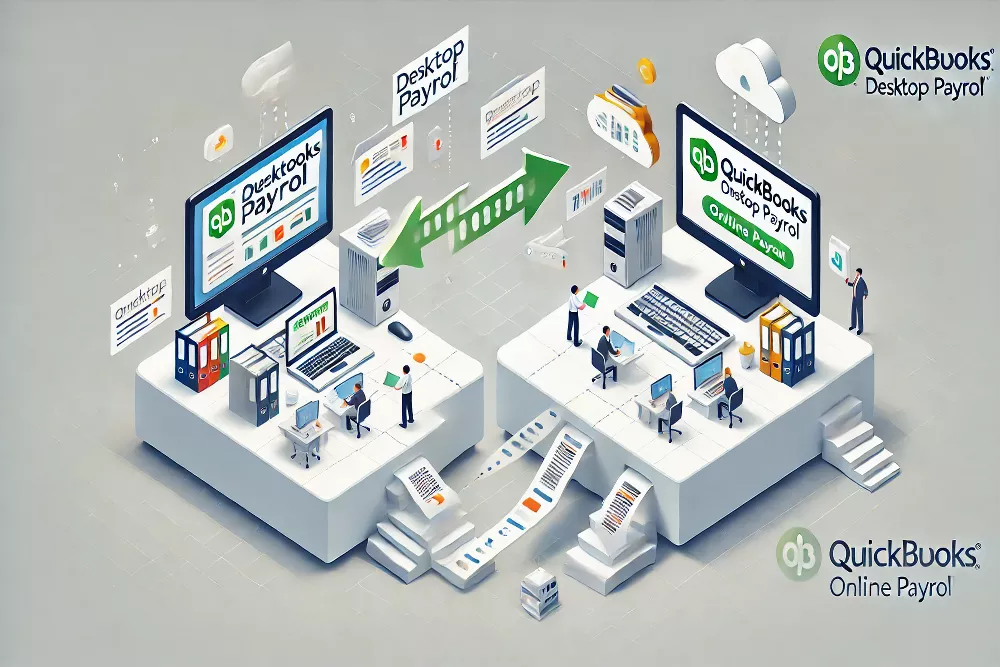
Many businesses today are moving to cloud-based solutions. Why? Well, with cloud systems, you can access your data anytime, anywhere. You don’t need to be tied to a single computer.
For companies handling accounting and bookkeeping, making the switch can save time and give more flexibility. In this guide, we’ll walk you through how to move QuickBooks Desktop Payroll to QuickBooks Online Payroll step by step. It’s easier than you think! Let’s get started so you can manage your payroll from wherever you are.
Understanding Quickbooks Desktop Payroll
QuickBooks Desktop Payroll helps businesses manage their payroll right from their desktop computer. It’s a tool that allows you to handle tasks like paying employees, tracking hours, and calculating taxes. Many small businesses use QuickBooks Desktop Payroll because it’s reliable and has been around for a long time.
However, it’s installed on a specific computer, which means you can only use it from that one location. If you need to make updates or run payroll, you have to be at that computer. That’s one of the reasons why many people are moving to QuickBooks Online Payroll instead.
QuickBooks Desktop Payroll Support
If you run into issues, QuickBooks Desktop Payroll support is there to help. They can assist with things like payroll setup, tax calculations, or fixing errors. You can contact QuickBooks Desktop Payroll support by phone or through their website. Their team will guide you step by step to resolve any problems you might face.
Understanding Quickbooks Online Payroll
Online QuickBooks Payroll is a cloud-based service that lets you manage payroll from anywhere. You don’t have to be stuck at your desk to pay your employees or track hours. With Quickbooks Online Payroll, you can handle payroll tasks on the go, as long as you have an internet connection. It’s simple, easy to use, and helps you stay updated with tax calculations and filings automatically. Many businesses switch to QuickBooks Online Payroll for the convenience and flexibility it offers.
How to Move QuickBooks Desktop Payroll to Quickbooks Online Payroll
Moving from QuickBooks Desktop Payroll to QuickBooks Online Payroll is simple if you follow these steps:
- Sign in to QuickBooks Online
First, log in to your QuickBooks Online account or create one if you don’t have it yet. - Set up Payroll in QuickBooks Online
Go to the payroll section in QuickBooks Online and follow the prompts to set up your payroll. - Export Payroll Data from QuickBooks Desktop
In your QuickBooks Desktop Payroll, export your employee and payroll data. You can find the export option in the payroll menu. - Import Data into QuickBooks Online Payroll
Use the import tool in QuickBooks Online Payroll to bring over your payroll data from QuickBooks Desktop. - Check and Confirm Your Payroll Data
After importing, review all your data in QuickBooks Online Payroll to make sure everything looks right. - Start Running Payroll in QuickBooks Online
Now that your payroll is set up, you can start paying your employees through QuickBooks Online Payroll.
That’s it! You’re ready to manage your payroll with the convenience of QuickBooks Online Payroll.
Why Consider Moving to QuickBooks Online Payroll
- Access from Anywhere
With QuickBooks Online Payroll, you can manage payroll from any device with an internet connection. - Automatic Updates
QuickBooks Online Payroll stays updated with the latest tax rates, saving you time and hassle. - Easy Collaboration
You can easily share payroll access with your accountant or team members using QuickBooks Online Payroll. - No Need for Backups
Since QuickBooks Online Payroll is cloud-based, you don’t need to worry about manual backups.
How to Run Payroll in QuickBooks Online
Running payroll in QuickBooks Online is simple and hassle-free. Once everything is set up, you can easily enter employee hours or salaries, review the payroll information, and process payments with just a few clicks. QuickBooks Online takes care of all the calculations, ensuring that your employees are paid accurately and on time. Plus, it automatically handles tax calculations and filings, so you don’t have to worry about that part. The whole process is fast, straightforward, and can be done from anywhere with an internet connection.
QuickBooks Desktop to Online Migration by HundredMS
At HundredMS, we specialize in QuickBooks Desktop to Online migration, helping businesses switch with minimal disruption. Our team handles the entire process, from securely exporting data to setting up your QuickBooks Online account. We ensure all your information is transferred safely and configured properly. With QuickBooks Online, you can enjoy cloud access, real-time collaboration, and automatic updates, making your accounting tasks easier and more flexible. HundredMS offers expert cloud migration guidance, making the transition smooth and worry-free.
Conclusion
In conclusion, switching to QuickBooks Online can make your accounting tasks easier and more flexible. With the help of experienced accountants, this move becomes a smooth and simple process. You’ll gain the ability to access your data from anywhere, streamline your payroll, and keep up with tax updates automatically. Whether you’re running a small business or managing a larger team, let professionals help you get the most out of QuickBooks.
Contact us today to get started with your QuickBooks migration!
FAQs
Payroll liabilities in QuickBooks Online include taxes withheld from employees, benefits, and other deductions. These liabilities are usually recorded under “Liabilities” in the Chart of Accounts. When you pay these amounts, the liabilities decrease. Keeping these amounts properly categorized ensures that your books stay accurate.
Yes, QuickBooks Online Payroll can handle employer tax payments if you use the “Full-Service” option. It calculates, files, and pays federal and state payroll taxes automatically, saving you time. However, for “Core” or “Self-Service” plans, you may need to file taxes manually.
To print payroll checks in QuickBooks Online, go to the “Payroll” tab, select the paychecks you want to print, and click “Print.” Ensure that you have a check printer and compatible check stock for the best results.
In QuickBooks Online, go to the “Payroll Settings” section, find “Payroll Schedules,” and choose the schedule you want to change. You can adjust the pay frequency, payment date, and employee assignments from there. This is useful if your company needs to switch to weekly, bi-weekly, or other schedules.
To run an unscheduled payroll in QuickBooks Online, head to the “Payroll” section, click “Run Payroll,” and choose the “Unscheduled Payroll” option. This feature is helpful if you need to pay bonuses, corrections, or off-cycle wages to your employees. Ensure to review all details before submitting.