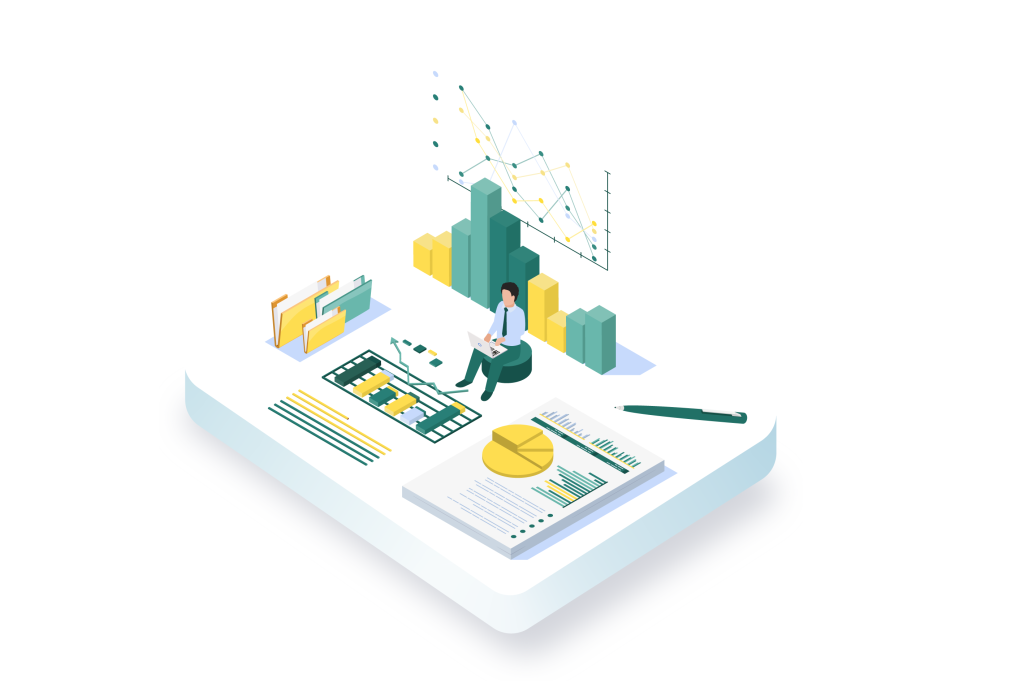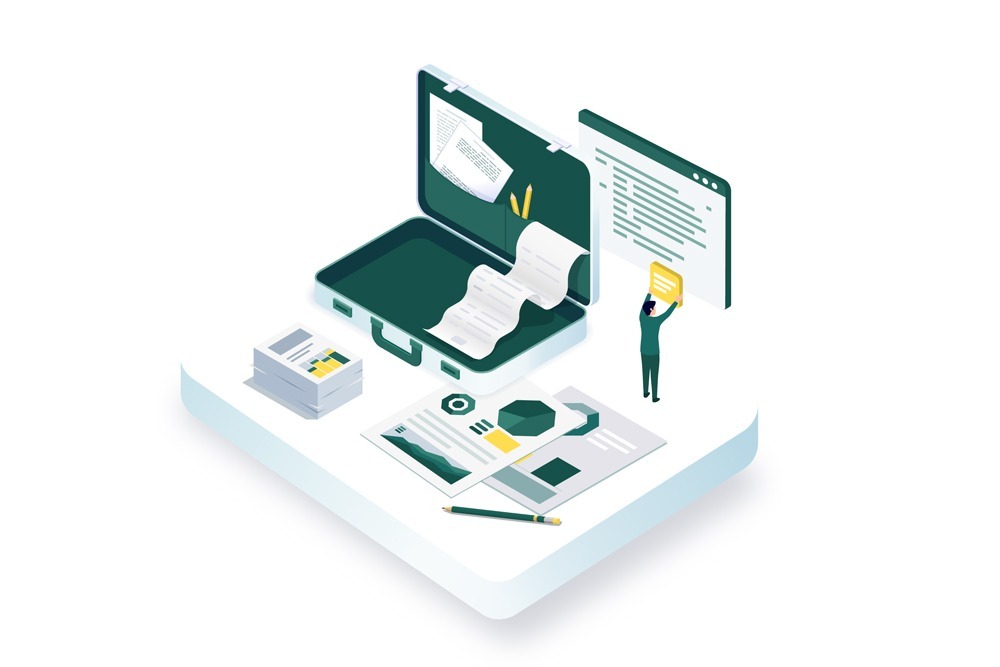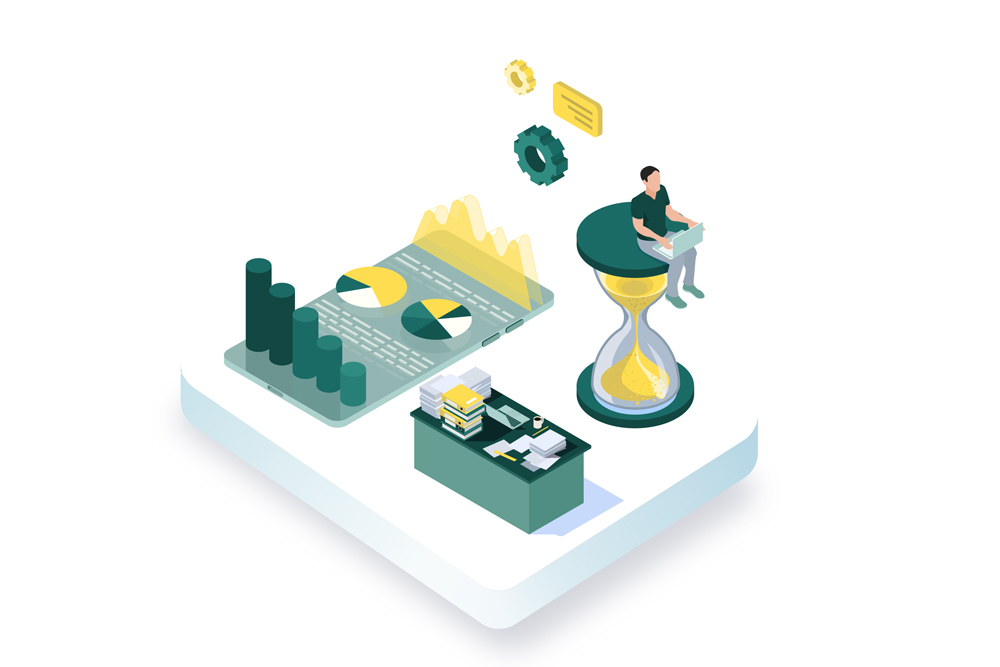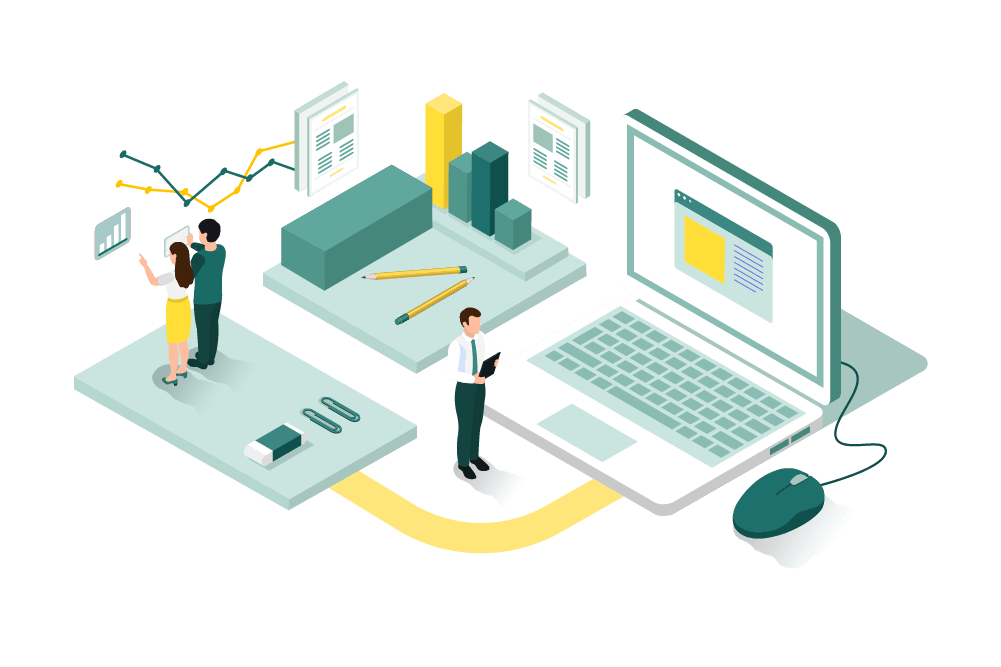
The financial management of your business is easier when all transactions are accurately recorded. Check records in QuickBooks Online let you keep track of every payment made by check, helping you stay organized and on top of your expenses.
In this guide, we’ll go over what check records are, why they’re useful. You’ll also find out How to Enter Check Records in QuickBooks Online. With these simple steps, you’ll keep your financial records clear, accurate, and ready for tax season.
What Are Check Records?
Check records are simple entries that track payments made by check. They help you know where your money is going and keep your financial records organized. When you know how to enter check records in QuickBooks Online, it’s easier to see each payment clearly. These records are important for accurate tracking, especially when preparing for taxes or reviewing expenses. By keeping check records, you stay informed and in control of your spending.
Why Are Check Records Important?
Check records are important because they help track every dollar spent. When you know how to enter check records in QuickBooks Online, it becomes easier to see where your money goes. This is helpful for tax preparation since all payments are logged and organized. Check records also help keep cash flow steady, making it clear what’s been paid and what’s left to spend. They give you a complete picture of your business finances.
Common Uses of Check Records
Check records are often used to track big, regular payments for a business. Many companies write checks for expenses like rent, utilities, and vendor payments. Knowing how to enter check records in QuickBooks Online helps keep these important costs organized. Businesses might also use checks for things like loan payments or insurance bills. By tracking each of these expenses, you can see exactly where your money is going.
How to Enter Check Records in QuickBooks Online: Step-by-Step Guide
Step 1: Access the Expenses or Transactions Tab
To get started, log in to QuickBooks Online. From the left menu, click on Expenses or Transactions. This section is where you can view and enter all your expenses.
Step 2: Select “New Transaction” and Choose “Check”
Once in the Expenses tab, select New Transaction at the top. From the list, choose Check. This will open a new form to enter your check details.
Step 3: Enter Check Information
Here’s where you add the check details:
- Payee: Enter the person or business you paid.
- Bank Account: Choose the account from which the check was written.
- Date: Set the date the check was issued.
- Check Number: Enter the check number for tracking.
- Category: Choose the category that fits the payment type (e.g., rent, utilities).
- Description: Add a short note about what the payment was for.
- Amount: Enter the total check amount.
Step 4: Add Additional Details (if needed)
You can add extra details here. QuickBooks allows you to add tags or attachments (like receipts) to the check. If the payment covers multiple expenses, you can split the amount across different categories.
Step 5: Save the Check Record
Once you’ve filled in all details, choose Save and Close to save the entry and exit. Or, select Save and New to save this check and start a new one.
Tips for Managing and Reviewing Check Records in QuickBooks Online
Managing check records in QuickBooks Online keeps your finances organized and clear. Here are some tips to follow:
- Review check records regularly to spot any errors or duplicate entries.
- Double-check each entry for the correct date, payee, and amount.
- Use consistent categories, like “Rent” or “Utilities,” to make tracking easier.
- Use the Bank Register in QuickBooks to view all check records at a glance.
- Regularly reconcile check records with your bank to ensure everything matches accurately.
How Hundred MS Can Support Your QuickBooks Needs
Hundred MS offers expert support for all your QuickBooks needs. If you want to move from QuickBooks Desktop to Online, we handle every step to make the switch easy and accurate. If you’re switching from QuickBooks Online back to Desktop, we make sure your data transfers smoothly and nothing is lost.
For ongoing QuickBooks support, we’re here to help with any questions, setup needs, or troubleshooting. We also offer Bookkeeping and Financial Reporting Integration to keep your records accurate and ready for tax time. With Hundred MS, you get clear answers and a helpful hand for every QuickBooks task.
Conclusion
Accurate check record entry is a simple but powerful way to keep your finances in order. When you know how to enter check records in QuickBooks Online, tracking your payments becomes easy and clear. QuickBooks Online offers a quick and organized way to record every check, making tax prep and cash flow tracking easier than ever.
If you need support, Hundred MS is here to help. Whether it’s QuickBooks setup, migrations between QuickBooks Desktop and Online, moving QuickBooks Desktop payroll to Online payroll or ongoing support, we’re ready to guide you. With Hundred MS, managing your business finances becomes simpler, so you can focus on what matters most—growing your business.
Contact us today to learn how we can assist with all your QuickBooks needs!